Homeassitant 接入海信电视
2025年5月10日 · 645 字 · 2 分钟
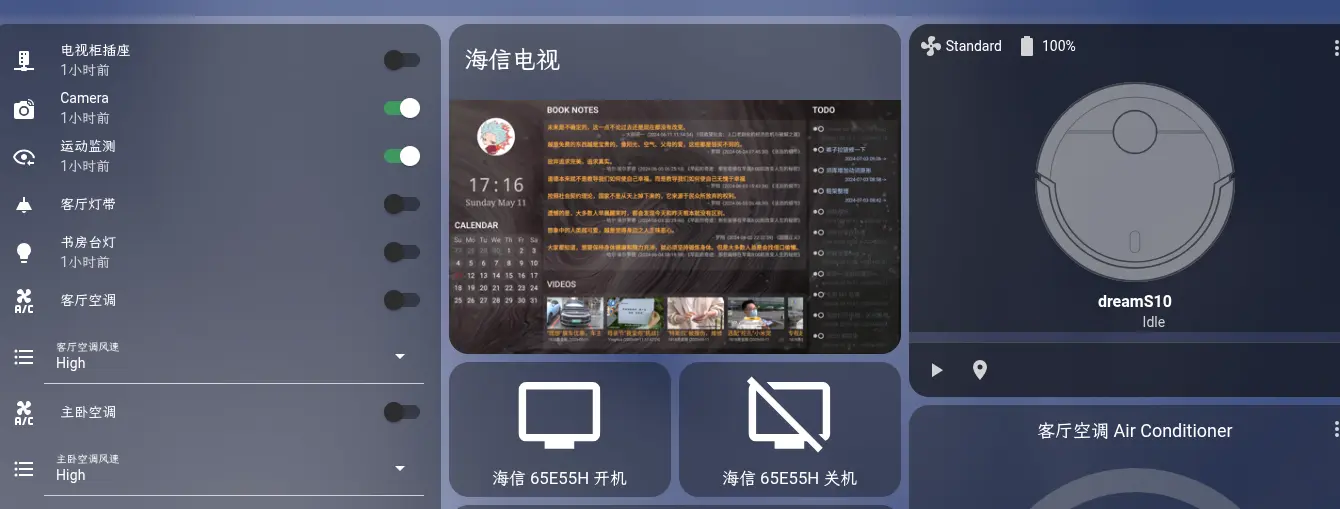
需求
家里的电视是海信 65E55H,无法接入米家 APP,现在想把它接入 Homeassistant。支持下列功能:
- 开机
- 关机
- 定时对屏幕截屏,在 Homeassistant 显示。
前置条件
- 树莓派 192.168.1.66:接电视(HDMI)并负责 HDMI-CEC 开机 + ADB 控制(关机)
- Home Assistant 运行在 192.168.1.188(Docker 容器)
解决方案总览
通过在树莓派上运行一个轻量的 HTTP API 接口(例如 Flask),让 Home Assistant 调用 HTTP 请求,来控制:
- HDMI-CEC 开机
- ADB 关机
- ADB 定时截屏,缩放。Home Assistant 使用 iframe 访问图片。
树莓派上工程
.
├── app.py
├── docker-compose.yml
├── Dockerfile
├── requirements.txt
├── static
│ └── tv_screen.png
├── templates
│ └── show_tv.html
└── tv.sh
app.py
from flask import Flask, render_template
import subprocess
import os
app = Flask(__name__)
@app.route("/tv/on")
def tv_on():
subprocess.run("echo 'on 0.0.0.0' | cec-client -s -d 1", shell=True)
return "TV turned on"
@app.route("/tv/off")
def tv_off():
subprocess.run("adb connect 192.168.1.15:5555 && adb shell input keyevent 26", shell=True)
return "TV turned off"
@app.route("/tv/html")
def show_tv():
return render_template("show_tv.html")
if __name__ == "__main__":
app.run(host="0.0.0.0", port=9527)
docker-compose.yml
services:
home:
build: .
environment:
- TZ=Asia/Shanghai
- FLASK_ENV=production # 如果需要,可以设置环境变量
logging:
driver: "json-file"
options:
max-size: "10m"
max-file: "3"
restart: always
devices:
- "/dev/cec0:/dev/cec0" # 映射主机的 cec0 设备
- "/dev/cec1:/dev/cec1" # 映射主机的 cec1 设备
volumes:
- "/root/.android:/root/.android" # 映射 ADB 配置
- .:/app
network_mode: "host"
command: python -u app.py
Dockerfile
FROM python:3.9-slim
RUN apt-get update && apt-get install -y cec-utils adb \
&& rm -rf /var/lib/apt/lists/*
WORKDIR /app
COPY requirements.txt /requirements.txt
RUN pip3 install --user -r /requirements.txt
tv.sh
#!/bin/bash
# 设置出错立即退出
set -e
# ADB 连接电视,截图保存到本地
adb connect 192.168.1.15:5555
adb shell screencap -p /sdcard/screen.png
adb pull /sdcard/screen.png ./screen_raw.png
# 压缩图片(分辨率缩小为原来的 1/8)
ffmpeg -y -i ./screen_raw.png -vf "scale=iw/4:ih/4" ./screen.png
# 移动图片到 Flask 静态目录
mv ./screen.png ./static/tv_screen.png
# 清理中间文件
rm -f ./screen_raw.png
# crontab -l
*/30 * * * * cd /root/data/docker/home_auto && /root/data/docker/home_auto/tv.sh >> /root/data/docker/home_auto/tv.log 2>&1
templates/show_tv.html
<!DOCTYPE html>
<html>
<head>
<meta http-equiv="refresh" content="300 ">
<title>Hisense TV Screenshot</title>
<style>
html, body {
margin: 0;
padding: 0;
background: transparent;
}
img {
width: 100vw;
height: 100vh;
object-fit: contain;
display: block;
}
</style>
</head>
<body>
<img src="{{ url_for('static', filename='tv_screen.png') }}?t={{ ts }}" />
</body>
</html>
HomeAssistant 配置
configuration.yaml
rest_command:
tv_turn_on:
url: "http://192.168.1.66:5005/tv/on"
tv_turn_off:
url: "http://192.168.1.66:5005/tv/off"
添加卡片
type: vertical-stack
cards:
- type: iframe
url: http://192.168.1.66:9527/tv/html
aspect_ratio: "1280:720"
title: 海信电视
- type: horizontal-stack
cards:
- show_name: true
show_icon: true
type: button
name: 海信 65E55H 开机
icon: mdi:television
tap_action:
action: call-service
service: rest_command.tv_turn_on
show_state: false
- type: button
name: 海信 65E55H 关机
icon: mdi:television-off
tap_action:
action: call-service
service: rest_command.tv_turn_off